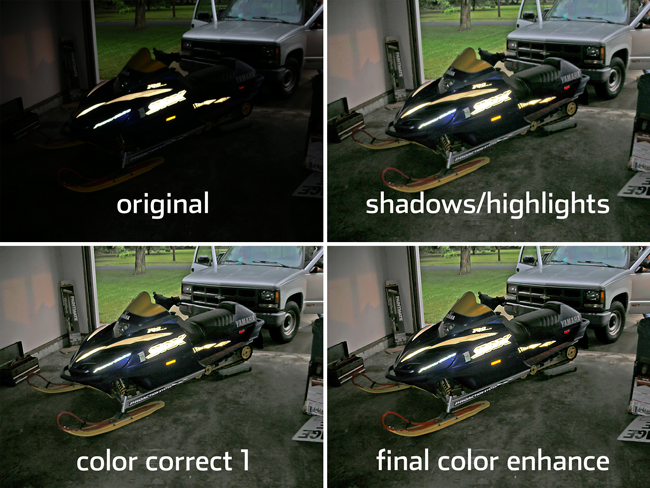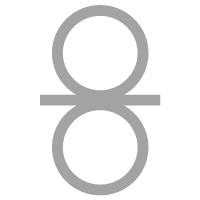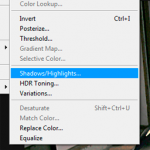While at a wide-format printing plant recently, I was going over some techniques for color correction and image enhancement with the design/imaging department head.
She showed me the Shadows/Highlights image adjustment command. While this feature is not new to CS6, I had seen and tried it on a few images without understanding what it did, and buried this feature of photoshop in the back of my mind. I don’t do as much photo processing as photographers or and my methods for it have their roots in much earlier versions of photoshop.
Here’s the command in Photoshop:
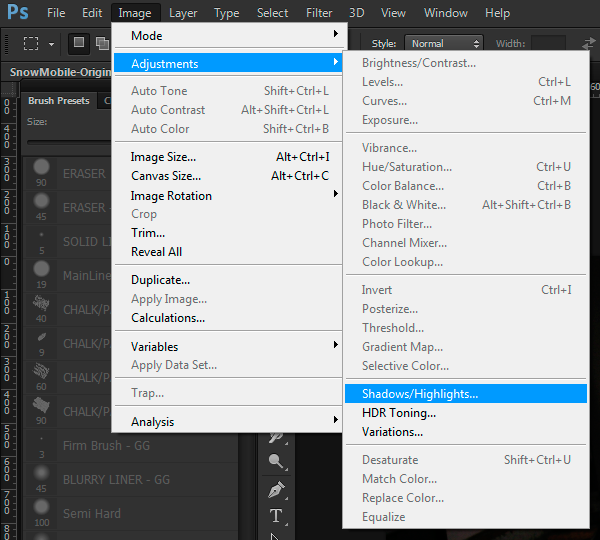
The command is in the same place whether you are using a PC (Windows) or Mac computer.
Needless to say, I was AMAZED at the speed and quality this correction filter provided in bring out the best in the image!
Later that day I did some research and learned more about the tool/filter and tried it in detail on a photo I took a few years ago. Below is the original image:
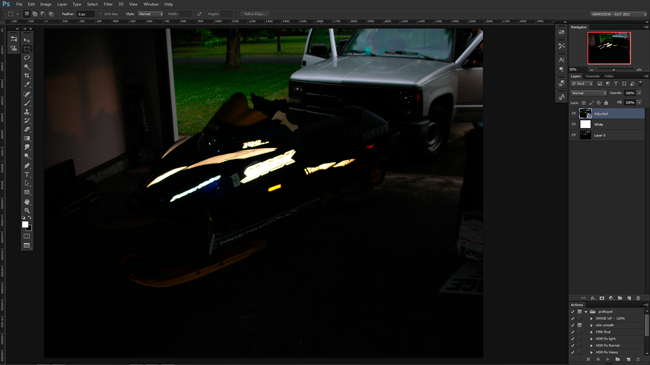
As you can see, this is a very bad case of an image that is way too dark to be useful. I took this photo at a relative’s house while visiting on a holiday weekend. No flash was used, the camera is a Nikon “Coolpix” S220, nothing special.
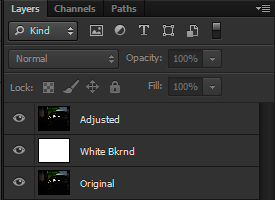 I opened the original photo, changed the “Background” layer’s name to “Original”, copied it to another layer named “Adjusted” and created a new, white filled layer called “White Bkrnd” in-between the two image layers as shown in the image to the left.
I opened the original photo, changed the “Background” layer’s name to “Original”, copied it to another layer named “Adjusted” and created a new, white filled layer called “White Bkrnd” in-between the two image layers as shown in the image to the left.
Once this is done, the Shadows/Highlight ‘filter’ can be applied to the “Adjusted” layer. Once you open the command, the initial dialog box only has two options. Check the “Show More Options” checkbox at the bottom of the dialog box and the other options will expand.
Immediately, you will see a noticeable difference in the image, as if someone switched on the light in a dark room. Adjust the settings and notice the effect they have on the result. In the image below, I have the top two samples showing the original and the adjustment of the shadows/highlight tool without any additional color correction. The bottom two samples show color and tonal corrections.